Howdy! This is Krystal from over at Libsyn support, and we wanted to let you in on some changes to the iTunes submission (plus some other interesting new features iTunes appears to be rolling out).
Before we get started, it’s important to note these changes are still being updated by iTunes, behavior may change as they iron out their official version. This writeup is based on changes visible as of February 6th, 2016, our official documentation will be updated and a link placed in this post once these changes are official.
iTunes Submission Changes
iTunes appears to be changing their submission process. If you’ve been podcasting for a while, you might recall that you would submit using the submit a podcast link in the iTunes podcast store.
Now, clicking that link will redirect to their own Podcasts Connect dashboard:
https://podcastsconnect.apple.com
This dashboard lets you do some neat things, but first and foremost, it lets you submit a new show using your Apple ID. Once you sign in, you will see a dashboard that shows all podcasts under your Apple ID (assuming you’ve submitted shows previously).
Clicking on the plus sign in the upper left hand corner will provide you with a simple form for submission and validation. By typing in an RSS feed URL and hitting the validate button, the dashboard will give back details about your feed, and even display any errors their system might catch.
Once you have a valid feed (according to Apple), you can hit the submit button to submit your show to iTunes.
It is here that I remind you that having a technically valid feed, testing your feed, and making sure your artwork meets iTunes requirements is all still an important part of the process.
Other Neat Features inside Podcasts Connect
There are some other neat features inside Podcasts Connect. For example, you can now refresh your RSS feed to pick up any changes you might have made. Have you changed your show description? Refresh your feed. Made a quick change to a typo in an episode title? Refresh your RSS feed.
You can also hide and unhide a show from the iTunes podcast directory, as well as deleting a show from the iTunes podcast directory.
One feature that might get noticed right away is the ability to change a feed URL for a show.

It is extremely important to note that changing your feed URL inside the Podcasts Connect dashboard does NOT replace the need for the proper redirects and new feed URL tags. Without proper tags and/or redirects, you will loose all subscribers.
As shown in the above screenshot, you can change the URL in the URL text box to a new RSS feed and hit the save button. This is akin to contacting iTunes support and asking them to manually change the feed URL in their database.
Again, this cannot be overstated, if this change is made without also employing the new feed URL tag and 301 redirect, subscribers will not be automatically updated. However, for those producers who have hosts that do not provide them any other method for switching, this is now an option.
Some Final Notes
As this system finalizes, our support documentation will be updated to reflect.
iTunes has put together some fantastic documentation of their own to help you not only with the Podcasts Connect dashboard, but with feeds and podcasts in general.
https://help.apple.com/itc/podcasts_connect
I would also note, as the Podcasts Connect dashboard notes, that any changes you make – any change you make – can take up to 24 hours to take hold in their system.
If you have any questions or run into trouble that Apple’s help documentation does not answer, you can contact iTunes support or contact [email protected]. We may be able to help you find the answer.