In last week’s post we addressed creating a landing page on your podcast’s Facebook Page and as promised here is a little tutorial to help you create said Facebook Landing Page if you so choose.
Landing Page Content and Size Guidelines
- The entire landing page layout is limited to 520px wide and 800px high.
- The most effective landing page layout would be 520px wide and 560px/600px high, that way when folks land on the page they don’t scroll down anywhere (everything is above the fold) and all the content is right there, although Facebook does have the capability of scrolling down the page.
Layout:
- Having the text/image right at the top of the page in a banner style with arrows pointing up for a call to action makes it clear you want folks to “Like” the page.
- Having your media (audio or video) or any other fun branding image would be best right below the text.
Of course these are simple guidelines, you can end up doing what you want 🙂 The banner used in the example is 520px by 240px The image is 520px by 320px
Content for your landing page.
Get your Landing Page text content all figured out. Here are some ideas:
- About your podcast (one or two sentences). You can refer to this blog post for the best About Page.
- Expectations for your page (direct access to your podcast, community events, special info regarding your niche, a place to build community via feedback, pictures, videos)

Content Landing Page Ideas For Existing Fans
- Have your listeners leave an iTunes review
- Subscribe to your newsletter
- Announce special news or meetups for your community
- Offer inside information that only your fans can get
- Run a special FB promotion or work with advertisers/sponsors
As you can see so much is possible and you can change this as often as you like! As in the landing page for your non-fans, get your text or whatever other media you want to showcase all set up before you get into Facebook.
Landing Page For Existing Fans Example (totally optional and not necessary at all!)

Get the Static HTML App for your Page


On your Page…

Editing the Content

Viewing your stuff

- Back to editor (if you want to continue working, maybe on your fan landing page)
- View your tab as a non-fan (THIS IS WHAT YOU JUST WORKED ON!)
- View your tab as a fan.
When you do click to view your tab, you’ll be able to see all that you have already done! Of course you can always go back and edit, simply by going back to that Welcome tab. REPEAT THE SAME STEPS FOR YOUR FAN LANDING PAGE
Have Your Landing Page Show Up As Your Landing Page!!!!



Want more info about Facebook for Podcasters? Check out these posts